On the Snug homepage ‘snug.com’ you will need to Join Snug and create an account. This account will include all the information for your application. You can create this account before viewing any properties, so it is ready to send off when you find your ideal rental property.
When joining Snug it will take you to this page where you use your personal details to create an account, be sure to use your best email and contact information as this will be what property managers use to contact you for any reason.Snug will send a verification code to your elected contact number, use this code to finish the sign-up process, this will then take you to your home page of Snug.
Here on the Snug homepage you can search properties you would like to apply for, you can also keep track of how completed your application is. Down on the bottom right hand side of the screen is a ‘Help & Bugs’ option, this is where you can talk to Snug directly if you are having any issues with using the website or can’t move forward with the application for any reason. In order to start you application click ‘view your profile’.
This will now start going through the details required for your application including your rental and address history. Please include as much information as possible as property managers use this to send off rental references as part of the application process. Here you will add the address of the property and the arrangement from a drop down menu e.g. I rented, I owed, I lived with family/friends etc.. In the contact details section you will add the details of the person that property managers will need to contact to confirm the living arrangement such as the family member you stayed with or the property manager that managed your rental property as well as their email address and contact number. You can also add multiple properties as part of your rental history (we generally advise about three years’ worth of rental history).
Next you will add your employment details click the plus sign to add your place of employment or alternatively if you are not currently working please select the option ‘ no further employment history’.
When adding your employment details we will also require you to fill out the details of your employer. Please note the disclaimer at the bottom of the page. Snug will send an email off to your employer of choice to confirm your employment there. Please add your employment to your file and move forward to the income section.
This income section is where you include your income from your employment or any other type of income you have you can add pay-slips as a pdf (these will need to be saved on your computer or scanned to yourself as a pdf file), alternatively you can add bank statements (generally used if you own your own business and don’t receive pay-slips or if you are using savings to fund the rental). Please also note the option for other sources of income as well as government benefits. Please use this option if you are on any government benefits and include your payment summary as part of your income.
Next, we will require you to add your identity documents. Simply click the plus icon to add these documents, note the disclaimer that your identification comes through with your application and is required for the background check. Here at Raine & Horne B&N we will require you to complete the background check so we can verify if you are currently listed on any tenancy databases, if you choose not to complete this we cannot process your application.
Please include either your drivers license or passport details and include the relevant information for both. Please note this is the only form of ID that Snug currently accepts as photo identification, if you do not have either of these documents please use the ‘Help & Bugs’ option and attach their recommended option for identification documents.
This next step is where you can personalize your account by including a profile picture. You can either upload a photo from your files or you can choose to not include a profile. This step is optional and will not affect your application process.
Here is the step you will include any pets that you are applying for. If you don’t have any pets select the checkbox ‘I don’t have any pets’ or alternatively click the plus icon which will take you through to the pet application.
If you have pets needing to be approved this is where you include all the relevant information, you can also attach a photo of your pets as well. The more information you can give regarding your pets the more information we can take to the owners to get their approval. Please note all pets need to be approved for rental properties.
This step is any other information you want to include with your application, you can choose to include a cover letter, a written reference, a rental ledger etc. use this option to help boost your application and set it apart from others.
Here is where you can include personal references, we suggest you include this step to boost your application, use the plus icon to attach a personal reference contact.
This is where you can elect to include the background check and you will have needed to have uploaded your identification documents to complete this step. We require this check to be completed to finalize the application, if you can’t process this due to insufficient identification documents contact Snug using the ‘Help & Bugs’ icon on how to move forward or alternatively contact our office on how to proceed with the application.
Here is where you select your emergency contact information, this information is only shared with the property managers in the event the property managers cannot reach you. Once you have completed this step click the green complete button to finalize your account information.
Once you have completed the account information, it will take you back to the home screen for your rental profile, this is where you can go back and edit any information should anything change.
Once this rental profile is complete you can go through to the website snug.com/apply/rhburpengary, this website shows you all the properties our agency currently has listed for rent.
When you select a property this will take you to the preview for that property. A few key notes: the pictures icon shows you the photos of the property, the property details are below the property address, you can see the inspection times coming up and register for this to the right. The green ‘Start Application’ button will filter in your rental profile information to send off to the respective property manager.
Once you have found the property you wish to apply for and clicked the ‘Start Application’ icon it will begin your application process. Most of your information is already in your Rental Profile but this is asking about your specific requests such as the term you would like for the property and when you would like to start. The listing preferences are on the top of the screen and this is the owners preferred choices but include your preferred choices and we can negotiate this during the application process.
There is also an option to describe your household this is where you can give a brief outline of your family and give us a better understanding of what you are looking for. Here is also where you will invite other applicants to your application.
Every applicant over the age of 18 will need to create their own profile and this is where you input their email address to link the applications together. Snug will send an invitation to their account which they will log in to accept and this will send the multiple profiles off as one application for the property managers to process. Use the ‘Add Another’ button to add more applicants until every applicant is invited.
Snug will take you through your profile to review so you can ensure there is nothing missing before submitting this for processing.
Please ensure you double check your information is correct and accurate before submitting the application as incorrect information can hold up your application.
Once you have gone through the rental profile you completed it will show your application summary (draft).
Before submitting the application make sure you select the disclosure statement boxes and submit your application using the ‘Submit Application’ button. Once you submit your application this will automatically begin processing and sending off the rental references to your nominated contacts.
Congratulations! Your application has been submitted, keep an eye on your emails and phones in case the property managers need to contact you regarding your application.
If you have any troubles with Snug you can click the ‘Help’ icon, and this will take you through to the Snug help page. You can also see your pending applications on this screen as well.
The Snug help page is broken down into various sections and you can go through these FAQs to see if any problem you encounter is on here.
Snug is a new program, if you feel there are aspects that could be improved to make this process easier, please leave a message for Snug so they can take this under advisement and improve this system for the future.